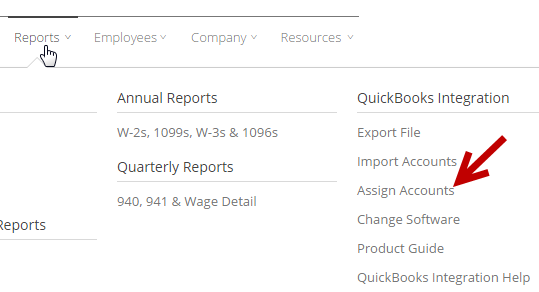After loading your accounts, the next step is to assign them to the payroll categories on your account. This enables you to export your payroll data import it into your accounting software. If you add earnings or deductions or other liabilities after
- To begin, click Reports on the top navigation and then click“Assign Accounts”.
- First you'll see EARNINGS & EXPENSES. Assign an account to each payroll category using the dropdown.
* For example, a “Payroll Checking Account” payroll category may be assigned to an account called “11110 Payroll Checking Account.”
* A “Regular Salary Earnings” payroll category may be assigned to an account called “65110 Wages.”
- Next you'll see DEDUCTIONS & LIABILITIES. Assign an account to each payroll category.
- Finally you'll see TAXES & EXPENSES. Assign an account to each payroll category.
Consult your tax professional if you’re unsure of how to make the assignments. Once you've finished assigning accounts, you'll be able to export your payroll data to your accounting software.