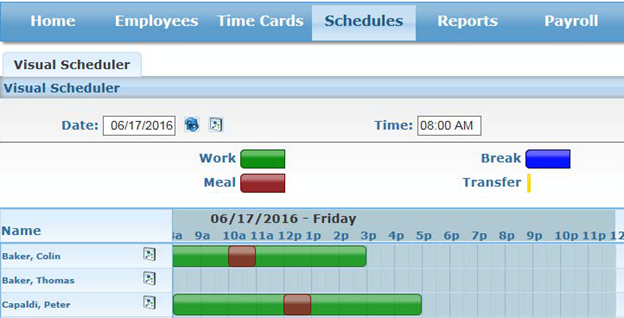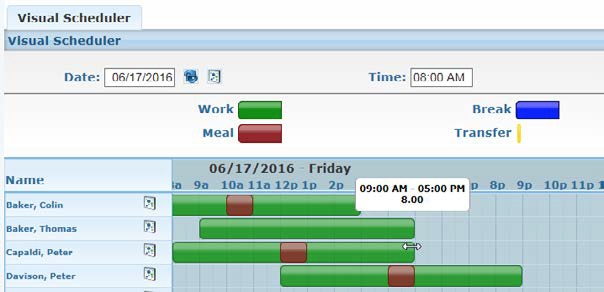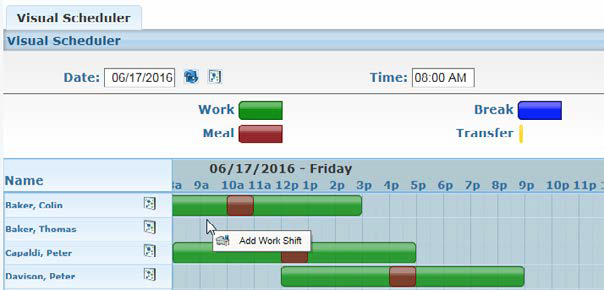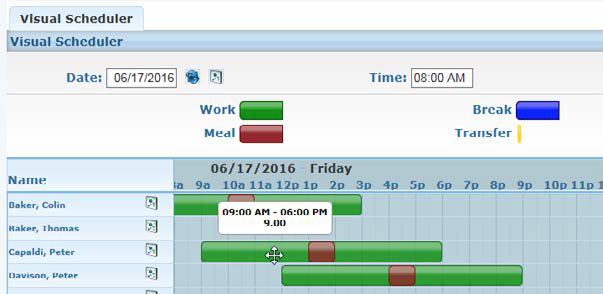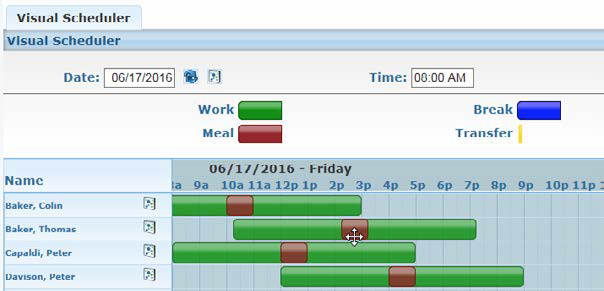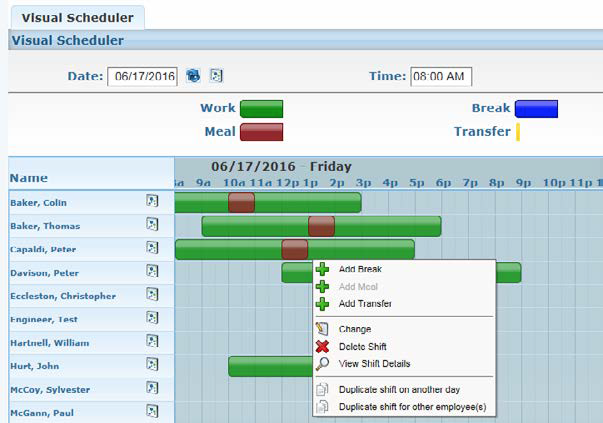This document reviews how to manage schedules StratusTime Essentials. Schedules allow managers to better determine the attendance, tardiness, etc., of employees and also allows for certain rounding features within the system. These rounding features allow you to round an employee’s hours to their scheduled start or end time, should they punch within a specific time frame.
Visual Scheduler
The Visual Scheduler allows you, as an administrator, to create schedules for employees that have the same or differing schedules each day. It may also be used to make one-off changes to an employees’ scheduled hours for a given day. The Visual Scheduler can be found within the Manager Dashboard under Schedules.
The Visual Scheduler allows you to quickly create, view, and edit your employee’s schedules.
- New shifts can be added to an employee’s schedule by clicking and dragging across an empty block of time next to the desired employee’s name.
- You can also right-click an empty block of time to schedule new shifts.
- Existing schedules can be dragged to different times or even a different day.
- You can copy a single shift to a new employee by dragging the shift from one employee to another.
- Right-clicking an existing shift reveals a menu with many additional options. For example, this is where you can add a meal, delete a shift, duplicate shifts on another day, or duplicate shift for other employee(s).