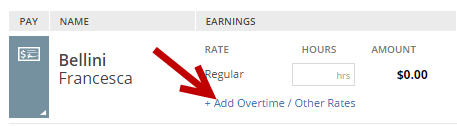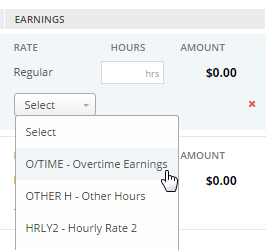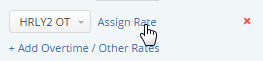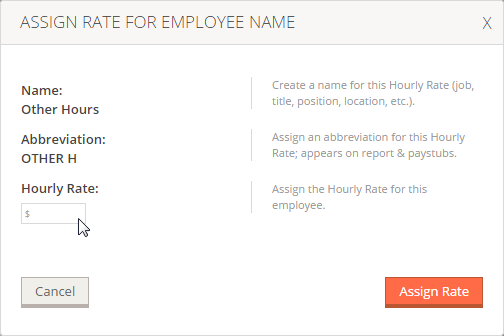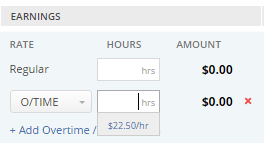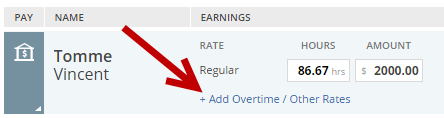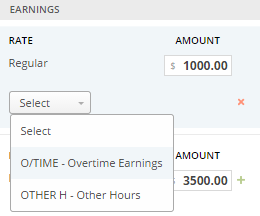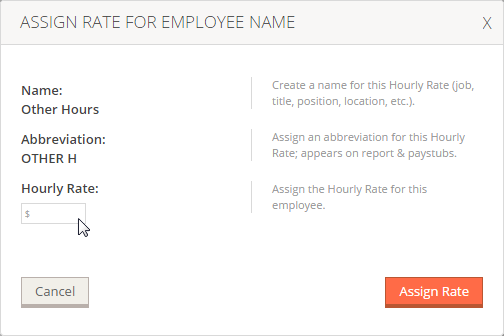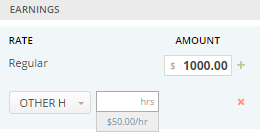Follow the steps outlined below to add an additional earning to an employee on Payroll Entry. Alternately, Earnings can be added in Company > Earnings > Add/Edit Earnings and then applied to the employee on their Employee Record.
You can also make a selection from the drop box in Other Compensation to add a one-time bonus, commission or other default earning. Additional earnings can be set up from the drop down if needed.
Add/Select an Additional Hourly Rate for Hourly Employees:
- On the Payroll Entry screen, click '+Add Overtime/Other Rates' in the Earnings section of the employee for whom you want to add an additional earning.
- Select the Earning you want to pay to this employee, or select Create Rate to add another hourly rate.
- If you don't already have a rate set for that employee, click Assign Rate.
- Enter an Hourly Rate and then click Assign Rate.
- Enter the hours for the Earning type. The gross pay will be adjust on the right to reflect the additional earnings.
Select an Additional Earning for Salaried Employees:
- On the Payroll Entry screen, click the + in the Earnings section of the employee for whom you want to add an additional earning.
- Select the Earning you want to pay to this employee.
- If you don't already have a rate set for that employee, click Assign Rate.
- Enter an Hourly Rate and then click Assign Rate.
- Enter the hours for the Earning type. The gross pay will be adjust on the right to reflect the additional earnings.