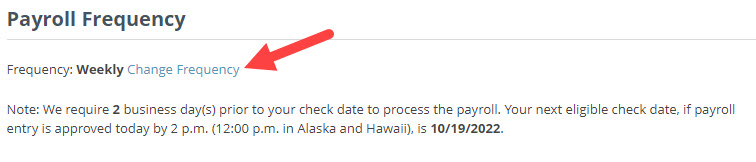Changing your schedule lets you edit your payroll frequency as well as pay period and check dates.
Rebuilding Payroll Schedule
- Click Company.
- Click Payroll Schedule.
- Scroll down to the bottom of the screen and click the Change Payroll Schedule button.
- Click the click "here" link.
- After reading the Rebuild Instructions, click the Rebuild button.
- Skip to the change frequency section below if you only need to change your payroll frequency.
- Skip to the change payroll dates section below if you only need to change your pay period and/or check date.
Change Frequency
- Follow the Rebuilding Payroll Schedule steps above.
- Click the "Change Frequency" link.
- Choose your new frequency from the dropdown.
- Click the Change Frequency button.
- You may be shown a popup box letting you know that Hours Worked will be updated. This is for tax reporting purposes. Click OK to close the box.
Change Payroll Dates
The exact steps will vary depending on your payroll frequency, but these steps should help guide you no matter what your frequency is.
- Follow the Rebuilding Payroll Schedule steps above.
- Click the calendar icon to select your check date.
- Click on the calendar icon to select your pay period end date.
- Choose how you want to handle how weekends and holidays impact your check date. We recommend selecting before a holiday/weekend to ensure your employees are paid in a timely manner.
- Click the Generate button.
- Your updated schedule will appear on the page!