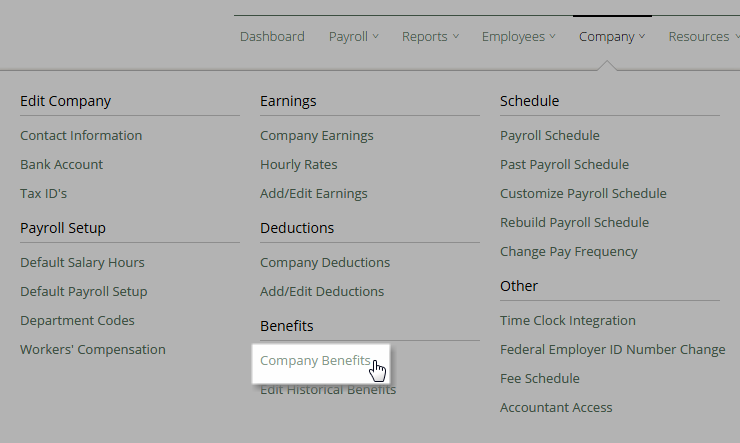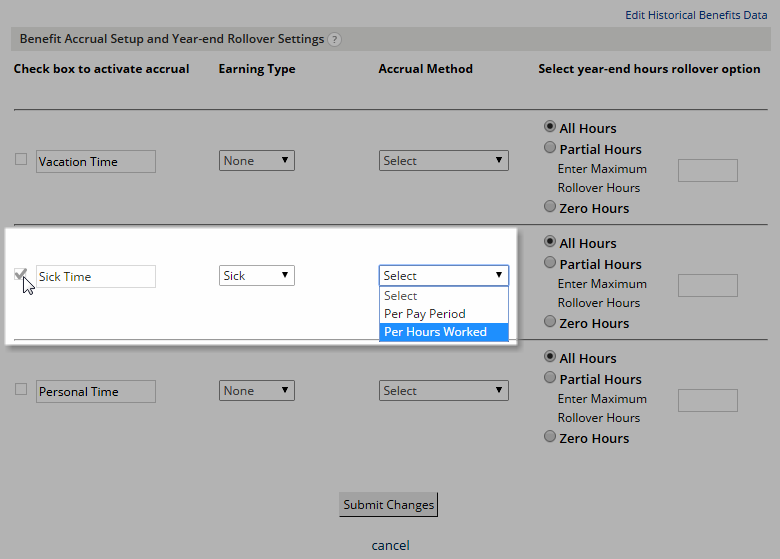The Healthy Workplace Healthy Family Act, California’s paid sick leave law, became effective January 1, 2015. As of July 1, 2015, eligible employees must begin accruing paid sick leave as provided under the provisions of the Act or be provided with a more generous policy. As a result, you may need to create or adjust your paid sick leave policy tracking in the payroll system.
For more information about the Healthy Workplace Healthy Family Act, go to the resources on the California Division of Labor Standards Enforcement website.
There are multiple types of policies with various parameters that will likely allow you to meet or exceed the provisions found in the Act. We suggest you review the law and consult with your CPA or legal counsel to ensure the features of your policy and the way you are planning to implement them are compliant with applicable laws. If you find you need to adjust your policy, you will need to make those changes within the Benefits section of the payroll application.
Setting up Sick Time Accrual for the Company
- Select Company in the top navigation to open the flyout menu."
- Select Company Benefits from the flyout menu.
- Click the Sick Time selection box. Optionally, you can also choose to tie the Sick Time benefit to an Earning. Then select 'Per Hours Worked' from the Accrual Method dropdown.
Setting up Sick Time Accrual for the Employee
NOTE: This must be done for each employee individually by going into the Employee Basics page. You cannot apply the change to all employees simultaneously.
- Select Employees in the top navigation to open the flyout menu.
- Find the employee whose Sick Time benefits you want to edit and click the employee's name.
- Scroll to the bottom to Employee Benefit Accrual Plans and add the Sick Time benefit.
- On the Employee Basics page, scroll down to section Employee Benefit Accrual Plans.
- Allow the employee to accrue sick time ‘Per Period’.
a. Enter an Opening Balance (optional).
b. Enter Hours Earned per Hours Worked.
c. Enter Maximum Balance.
NOTE: Maximum Balance must be equal or greater than the Opening Balance
- After you have entered the desired values, click Submit Changes to complete the process. You must edit each employee individually.
NOTE: Customer Care Reps cannot make recommendations on what type of policy or any policy parameters or rules. You must decide that.